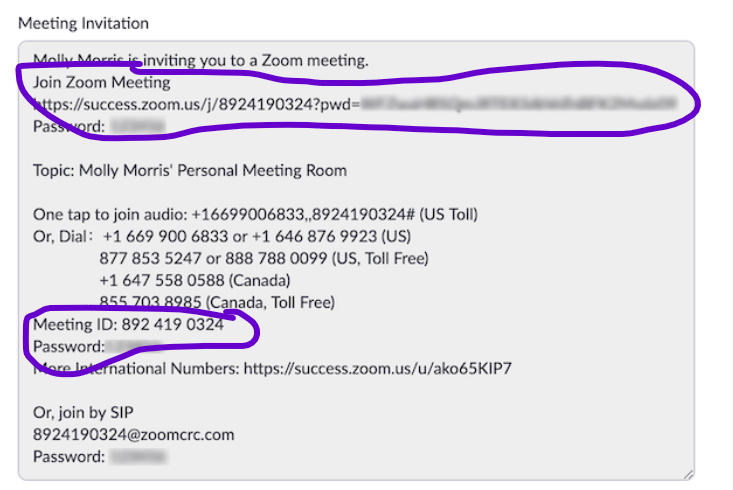Zoom is an online video conferencing platform that we are currently using to host our Virtual Caregiver Support Groups. Since this is a new platform for many caregivers, we have compiled the most common questions, with answers to support you in joining our Virtual Caregiver Support Groups.
Part One: Steps to register for our support meetings & how to use Zoom
Part Two: Common questions and answers about using Zoom
Part One: Steps to Registering for the Virtual Support Group:
*Please note that you must first register and receive a confirmation email that will include the Zoom link. Registration closes each week 1-hour prior to start time and we have limited space.
Step 1: Visit FCBC’s Virtual Support Groups page
Step 2: Choose which Virtual Support Group you would like to register for:
- Caregivers Connect: BC’s Virtual Support Group (2nd and 4th Thursday of each month, 2-3:30 PM)
- BC Men’s Virtual Support Group (2nd Tuesday of each month, 7-8:30 PM)
- Virtual Support Circle: Visit Restrictions in Long-Term during COVID-19 (every last Wednesday of the month, 2-3:30 PM)
- Victoria Virtual Caregiver Group (1st Wednesday of each month, 1:30-3 PM)
Note: You must pre-register for these groups each week and the registration closes 24 hours or 1-hour (depending on the group) prior to starting.
Step 3: If you are interested in the Caregivers Connect: BC’s Virtual Support Group, please click on ‘Register in Advance’ link. Once you go to this page, you will have to include your name and email address, and then click REGISTER (blue button). Shortly thereafter, you will get a follow up email with the ‘Join’ link and instructions how to access the zoom meeting.
Steps to Joining Support Group Using Zoom:
1. Open your browser of choice on your computer (Mac of PC) and type in https://zoom.us/. If you are on your phone, download the Zoom Cloud Meeting App on your mobile device’s App Store. When the Zoom App is finished installing, open the App.
2. On both your computer or mobile there is a, “Join a Meeting” button. Select “Join a Meeting” and enter in the meeting ID number that you received in your email confirmation from FCBC. Please note, if you have created an account with zoom you may ‘sign in’ to join a meeting, however this is not necessary.
3. Enter the meeting ID number, your display name (this is what will appear when you join the support meeting) and password
- The meeting ID and password are in your confirmation email from FCBC
- If have created a Zoom account and signed in, change your name if you don’t want your default name to appear.
- If have not created a Zoom account (you don’t need to), enter your display name.
4. Ensure your sound (microphone) and video are working
- If you are on your computer, select ‘Computer audio’ and on the bottom left corner of your screen you will see ‘start video’ with a red line through it- click to start video
- If you are on your phone using the Zoom App, select ‘Call using Internet Audio’ and on the bottom of your phone scree you will see ‘start video’ with a red line through it – click to start your video. You may get a notification on your first time using the App to allow Zoom access to your camera, click OK.

Part Two: Frequently Asked Questions about Zoom and the Virtual Caregivers Support Groups
Do I need to download the Zoom App to join the Virtual Caregivers Support Group?
You can join the support group from your phone or your computer and both ways require you to download an App.
Phone:
- Download the latest version in your App Store on your mobile device
- Search Zoom Cloud Meeting in the App store and download
Computer:
- Download the desktop Zoom application for Windows and Mac at the Zoom Download Center
- The Desktop app is the easiest and most streamlined way to use Zoom
I don’t have a smart phone or WiFi connection. How do I join a Zoom through teleconferencing or audioconferencing, using a traditional phone?
If you do not have a microphone on your PC/Mac, do not have a smartphone, or are unable to access a WiFi network, there are options to using your traditional phone to join the Zoom meeting.
Call the number indicated in the meeting invitation and you will be prompted to enter the Meeting ID & Password. For further questions, or if you did not receive a meeting ID and Password, call the Caregiver Support Line at 1-877-520-3267 Monday to Friday, 8:30 am – 7:00 pm PDT.
Do I need my own Zoom account?
Although you will need to download the Zoom App for your smartphone, a Zoom account is not required for joining the Zoom support group as a participant. A Zoom account is only required if you need to create your own meetings and send invitations to participants. Having a Zoom account allows you to create your own meetings, which would be important if you are a facilitator. Sign up for your own account here: zoom.us/signup.
What happens if it says ‘still launching’ on the Zoom page?
Follow the prompts to ‘download and run the Zoom’ app if your browser is not supporting the browser version.
How do I mute and unmute myself?
- To unmute yourself and begin talking, click the Unmute button (microphone) in the bottom-left corner of the meeting window
- To mute yourself, click the Mute button (microphone)
- Test your computer microphone and speakers by selecting the up arrow to the right of the microphone icon and select Audio settings
- If there is background noise at your home, it will be heard to the participants during the meeting, please ensure you mute yourself when not talking
How do I turn on my video?
- Select the Start Video button in the menu bar at the bottom to begin your video
- Select the Stop Video button to stop sharing your video stream
- To choose a different camera or adjust your video settings, click the up arrow to the right of the Video icon and select Video Settings
What happens when I register for a support group? Does this mean that I am approved to attend the meeting?
No, not yet! FCBC will provide confirmation links to the first 15 registrants. Please register early to avoid disappointment. Those who do not receive a confirmation link will be placed on the wait list. Registration to support groups close 1-hour prior to the meeting start time.
When I receive a confirmation response from FCBC, where do I find the link to ‘Join Meeting’?
Scroll down to the bottom of the email confirmation and select the link, as circled below. You will see under Join Zoom meeting, a link that you will click on to join, it will then prompt you to enter the password (found in the confirmation email).
Will the group be recorded?
No, we do not record meetings.
Will my information be kept confidential?
Yes, we do not share, trade or sell your name/contact information.